How to fix your searches
People I know often complain about how Google searches seem less helpful than they used to be. Instead of just results for your search, there’s AI chatbots and lots of little modules inserting summaries, infoboxes, news articles, other searches, and more.
“I miss when Google was straightforward,” one friend told me today.
Well here’s a little secret: Google still can be straightforward. You just need to know how to set it up.
Let’s take an example search, one many people are thinking about: “19th century french history podcast”. If you just type that into a normal Google search, you get something like this:
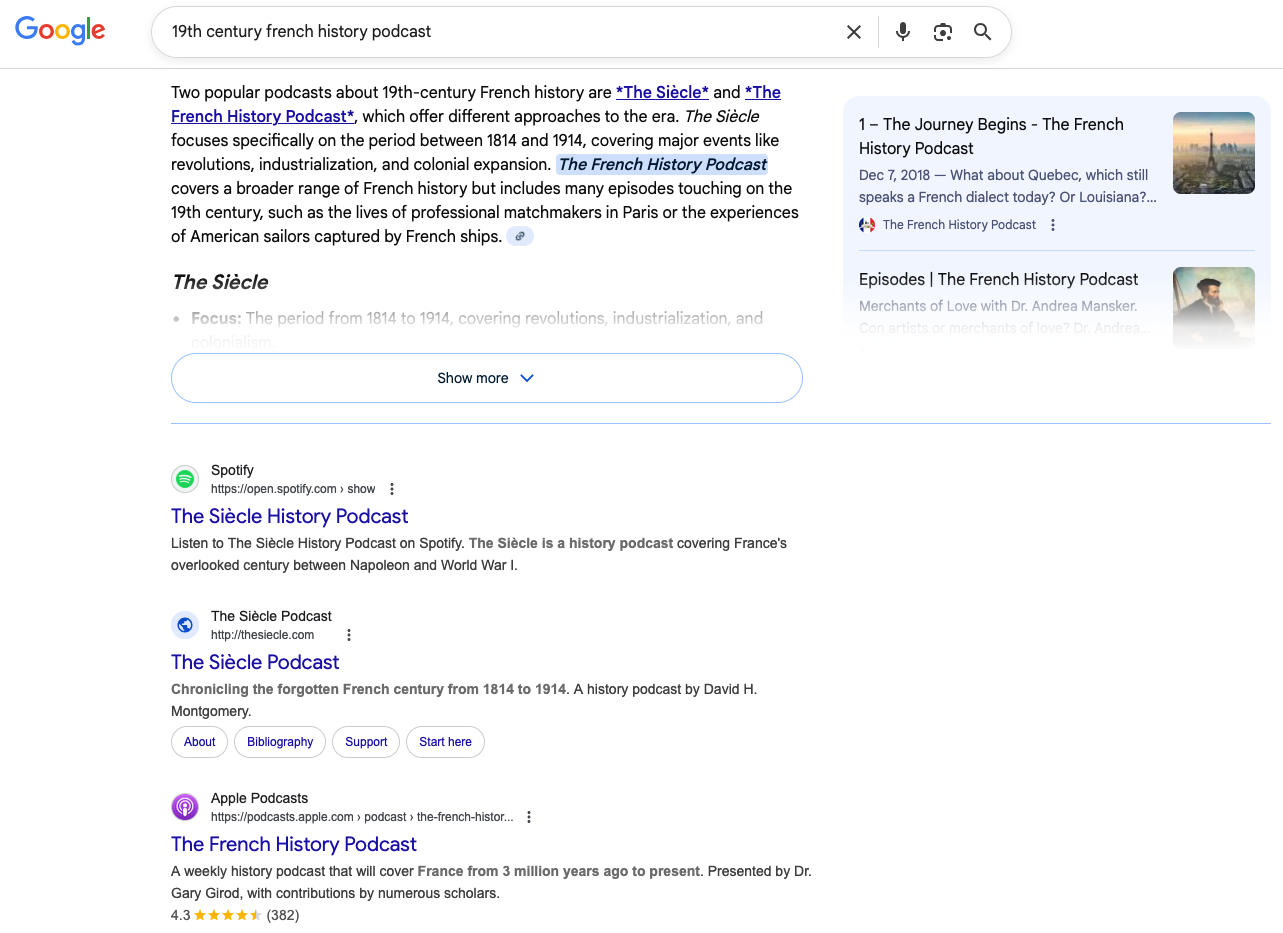
There’s a fairly helpful and accurate AI summary at the top, followed by some results; scroll further down and you’ll find some YouTube links and related searches.
But you can still see the “straightforward” Google search results! Google has many search modes, such as “Images” for image searches and “News” for news searches. But they also offer a search mode called “Web” — probably buried under the “More” tab at the top of your screen — that provides almost exactly that old-fashioned Google search experience: just an uninterrupted list of websites:
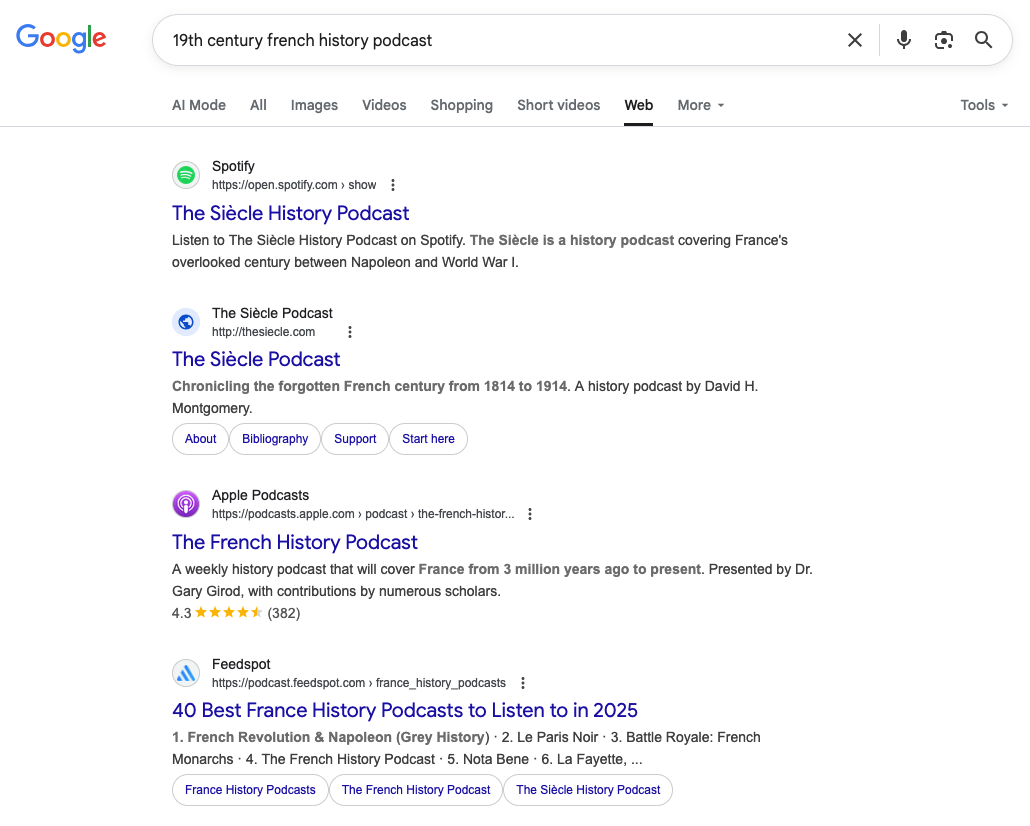
Does this sound like something you want? Maybe something you want every time you do a search? Good news: it’s very easy to make this happen! Below, I’ll show how you can customize the Chrome browser, and also my favorite browser, Vivaldi, to default to the “Web” mode, as of November 2025.
Customize your default search in Chrome
In Chrome, go into Settings, then “Search engine”, then click “Manage search engines and site search.” Then under “Site search” click “Add” and enter the following:
- Name: Basic Google (or whatever you want — this isn’t that important)
- Shortcut: gw (or whatever you want)
- URL with %s in place of query:
https::/www.google.com/search?q=%s&udm=14(do this exactly)
Then click “Add.”
Now on that same Settings page, find the new “Site search” option you created, click the three dots to the right of it, and click “Make default.”
Congrats! Now any searches you launch from the address bar in Chrome will default to Google’s “Web” search. If you want to see the non-Web version of Google Search, you can always click the “All” tab (or just run a search from google.com).
Customize your default search in Vivaldi
In Vivaldi, go into Settings, click “Search,” and under the “Search Engine Editor” click the “+” button to add a new search engine. Enter the following, leaving other fields unchanged:
- Name: Basic Google (or whatever you want — this isn’t that important)
- Nickname: gw (or whatever you want)
- URL:
https::/www.google.com/search?q=%s&udm=14(do this exactly)
Then click the checkbox, “Set as Default Search.”
Congrats! Now any searches you launch from the address bar in Vivaldi will default to Google’s “Web” search. If you want to see the non-Web version of Google Search, you can always click the “All” tab (or just run a search from google.com).
Taking custom searches further
Now that you know how to set a custom search engine, you’re prepared to go even further. If you do lots of searches of particular websites, you can preset Chrome or Vivaldi to search those websites with a simple keystroke.
For example, one site I search all the time is Wikipedia. Instead of loading Wikipedia and searching from there, or doing a google search with “wikipedia” included and hoping for a good result, you can search Wikipedia directly from your browser bar.
Chrome
In Chrome, go into Settings, then “Search engine”, then click “Manage search engines and site search.” Then under “Site search” click “Add” and enter the following:
- Name: Wikipedia
- Shortcut: w
- URL with %s in place of query: https://en.wikipedia.org/wiki/Special:Search?search=%s
Then click “Add.”
Now go to your browser window, type w and a space, and whatever your query is. You’ll see the search bar update to add a label, “Search Wikipedia.”
For example, many people might search “louis-philippe.” w louis-philippe should bring your directly to this page. If you search something that doesn’t have a direct hit, you’ll get either a disambiguation page or a Wikipedia search result page.
Vivaldi
This search comes enabled by default! Just click in your browser bar, type w and a space, and then whatever you want to search Wikipedia for.
Search Google with custom parameters
You might have a Google search you want to do with certain preset parameters. You can set one of these up with the same approach we already used!
For example, let’s say you wanted a search that always appended “history” to whatever search you did.
Chrome
In Chrome, go into Settings, then “Search engine”, then click “Manage search engines and site search.” Then under “Site search” click “Add” and enter the following (note the “+history” segment of the URL):
- Name: History Google
- Shortcut: h
- URL with %s in place of query:
https://www.google.com/search?q=%s+history&udm=14
Vivaldi
In Vivaldi, go into Settings, click “Search,” and under the “Search Engine Editor” click the “+” button to add a new search engine. Enter the following, leaving other fields unchanged (note the “+history” segment of the URL):
- Name: History Google
- Nickname: h
- URL:
https://www.google.com/search?q=%s+history&udm=14
Preset Google power-search techniques
You can use the same approach to use Google’s various power-search techniques as a preset. For example, say you search for PDF documents all the time. The following technique will let you type, for example, “pdf yougov economist poll” and return only PDFs matching the “yougov economist poll” part of the search without needing to type “filetype:pdf”:
Chrome
- Name: PDF Google
- Shortcut: pdf
- URL with %s in place of query:
https://www.google.com/search?q=%s+filetype%3Apdf&udm=14
Vivaldi
- Name: PDF Google
- Nickname: pdf
- URL:
https://www.google.com/search?q=%s+filetype%3Apdf&udm=14